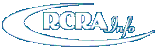
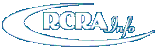
Depending on the type of manifest, site (electronic, hybrid, and the paper manifest options), and permissions, users may electronically sign a manifest. If you have the Preparer permission for a site, you may "quick sign" a manifest. If you have the Certifier or Site Manager permission, you may "sign" for a manifest. In either case, you may sign manifests in one of two ways: 1) You may sign an individual manifest in the Edit Manifest screen by clicking the "Review and Quick Sign" or "Review and Sign" button; or 2) The users may sign one or more manifests by clicking the "Sign e-Manifests" button at the top of the e-Manifest Dashboard. Additional information for all of these methods is provided below.
The "quick sign" functionality allows users with the Preparer permission to sign the manifest without using the CROMERR signature ceremony. This type of signature may be used by the generator, transporter, and/or designated facility, but may NOT be used by the designated facility when submitting the final manifest (i.e., a manifest that will be invoiced for manifest fees). The "sign" functionality is used by Site Managers and users with the Certifier permission to sign the manifest using the CROMERR signature ceremony. This type of signature MUST be used by the designated facility when submitting the final manifest.
You may sign a manifest if it is the appropriate time for your site to sign. For example, if an unsigned manifest has a "Scheduled" status and you are a Preparer, Certifier, or Site Manager for the generator, you will see the "Review and Quick Sign" or "Review and Sign" button, as appropriate, for that manifest. However, the transporter(s) and receiving facility specified on the manifest will not see the "Review and Quick Sign" or the "Review and Sign" button until the manifest has a status making it the appropriate time for their signatures.
Click the "Review and Quick Sign" or "Review and Sign" button as appropriate to initiate the signature process. You will be taken to the Review page where you can review the manifest. Once you have reviewed the manifest, click the "Quick Sign" or "Sign" button at the bottom of the page.
REVIEW AND QUICK SIGN
Depending on your site's role on the manifest, the system will ask you to confirm that you are the signer for one of these following sections:
To confirm, click the "Quick Sign" button on the pop-up window to complete the signature process. If this is successful, the manifest status will be changed appropriately. Note: If you are signing as the generator, the manifest status will remain unchanged until the Initial Transporter signs the manifest. Once you have completed the signature process, you will return to the e-Manifest Dashboard.
REVIEW AND SIGN
You must certify that the information that you are providing is accurate and complete to the best of your knowledge by clicking the "Sign" button. The status of the manifest will be changed to "Signed-Complete" and you will return to the e-Manifest Dashboard.
Users may also sign one or more manifests by clicking the "Sign Manifests" button at the top of the e-Manifest Dashboard. A list of the manifests awaiting signatures, either a CROMERR signature or a quick signature, will be presented in separate tabs. Select the manifest(s) to sign by clicking the checkbox next to the Manifest ID, or click the "Select All" checkbox. Note: The maximum number of manifest that you can sign at one time is 500 manifests. You may review the manifest(s) prior to signing by clicking the "Scan" icon in the "View" column to view the scanned paper manifest (if available) of the "Data" icon to see the electronic information associated with this manifest in PDF format. Once you have reviewed the appropriate manifests, click the "Quick "Sign" or "Sign" button.
QUICK SIGN
Depending on your site's role on the manifest, the system will ask you to confirm that you are the signer for one of these following sections:
To confirm, click the "Quick Sign" button on the pop-up window to complete the signature process. If this is successful, the manifest status will be changed appropriately. Note: If you are signing as the generator, the manifest status will remain unchanged until the Initial Transporter signs the manifest. Once you have completed the signature process, you will return to the e-Manifest Dashboard.
SIGN
You must certify that the information that you are providing is accurate and complete to the best of your knowledge by clicking the "Sign" button. The status of the manifest will be changed to "Signed" and you will return to the e-Manifest Dashboard.