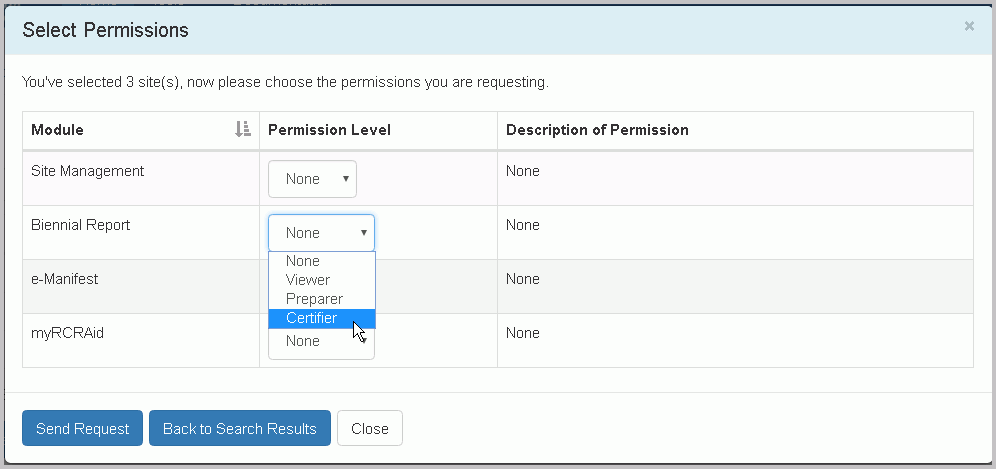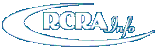
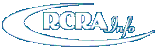
If the site(s) that you want access to already has an EPA Identification Number and exists in the EPA Headquarters RCRAInfo system, click the "Select Existing Site" button to request permissions for the site(s). A Search modal will be displayed. Specifying the site's EPA Identification Number is the fastest and most effective way to find a given site. If you know the site's EPA Identification Number, enter the number in the Site Id box. Note: Search criteria provided is case insensitive. That is, ALD000000000 will provide the same search results as ald000000000.
If you do not know the site's EPA Identification Number, provide information for one or more of the other search criteria. All searches are based on an "and" condition between criteria; this means that all criteria must be satisfied for the site to be included in the results list. Text fields are searched by removing the white space from the field then searching for the value specified anywhere within the field. For example, searching for "main" in the Street Name would find "11 MAIN ST", "MAINTENANCE AVE", or "STIGMA INTERSTATE" in the Street Name field. Exception: If you specify a Site Id (or part of a Site Id), the search will only return sites that have a Site Id that STARTS WITH the value provided.
Once you have provided your search criteria, click "Search". At a minimum, you must specify a State and either the Site Id, Site Name, and/or Zip Code. If you want to search by Street Name and/or City only, put the state postal code in the Site Id field to satisfy the minimum requirements, then provide your appropriate Street Name and/or City search value(s). See the FAQ's for an example.
If the criteria that you provide does not yield any results, the Search Results page will indicate that no sites were found. You can either return to the Search Criteria page to conduct another search by clicking the "Back to Search Criteria" button, or click the "Close" button to return to the My Sites tab. Note: EPA Identification Numbers are assigned by location, so it is imperative that you conduct several searches before requesting a new site id to ensure that an EPA Identification Number has not already been created for this location.
Sometimes it can be difficult to find sites that you know exist within RCRAInfo. This can be caused by inconsistent data entry, typographical errors, and/or bad search criteria. For example, a Site Name search of "Safety Kleen" will NOT return sites where the Site Name is "Safety-Kleen", yet you are likely to want to see those sites also. A better search would be to search only on "Kleen". This search would return sites with a name of "Safety Kleen" or "Safety-Kleen" (as well as other handler names with the word "kleen" in it). In general, if the search results do not contain all of the sites that you expected, make your criteria more lenient (i.e., "MAIN" instead of "MAIN STREET"; "TALLA" instead of "TALLAHASSEE", "1st" instead of "FIRST" or vice versa, "ST JAMES" instead of "ST. JAMES" etc.).
Sites found for the search criteria provided will be displayed on the Search Results page. The page will show the Site Id, Site Name, Street Address, City, State, and County. Depending on your screen size, some of these columns may be "hidden". To see the hidden information, click the badge with the plus sign next to the site of interest.
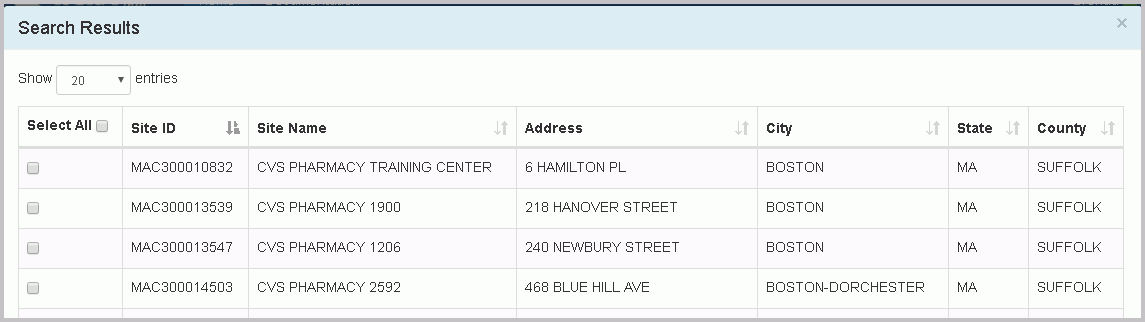
The results are sorted by Site Id, but you may re-sort the results set by clicking the arrows next to the column of interest. The arrows act as a toggle between ascending order and descending order. To sort by more than one column, click the arrows next to the column for the primary sort, then, while holding down the <shift> key, click the arrows next to the column for the secondary sort.
The first 20 sitess found will be displayed. You can change the number of sites displayed on each page by selecting a value from the "Show entries" drop-down list. You can page through the results by using the "Previous" and "Next" buttons, as well as specific page numbers at the bottom of the page.
If the site(s) you are looking for is displayed, click the checkbox next to that site(s). To select all of the sites listed, click the checkbox next to the Select All label. If the handler that you were searching for is not displayed, see Unsuccessful Search above. Once you have selected all of the sites for which you want to request permissions, click the "Request Access" button. Note: This button is not displayed until you select at least one site.
Once you have found and selected your sites of interest, you will be asked to request permissions for those sites. You can request individual permissions for each module in which the State where these sites are located participates. There are four levels of permissions that you may request: None (which is the default), Viewer, Preparer, and Certifier. These permissions are hierarchical, meaning, that each permission can perform the functionality of the levels before it as well as the specific functionality for that given permission (i.e., a Preparer can do everything that a Viewer can do and a Certifier can do everything that a Preparer and Viewer can do). The permissions are defined as follows:
In addition, there is a Site Management permission. A user with this permission has the ability to approve and grant permissions to other users requesting access to sites for which they have this permission. This permission also can do everything that a Certifier can do and also requires that the user obtain an Electronic Signature Agreement. This permission, however, differs from the permissions above, in that it applies to ALL modules in which the State where these sites are located participates. In other words, if you are requesting Site Management permission for a handler in Massachusetts, and Massachusetts participates in myRCRAid and Biennial Report, the Site Management permission will give the user Certifier permissions for myRCRAid and Biennial Report AND the ability to approve and grant permissions to other users for this site. The levels for this permission are None (which is the default) and Active. It is recommended that there be at least two users at each site that is given the Site Management permission.