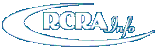
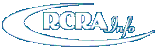
Use the "Create New Submission" button on the Biennial Report tab to create a submission associated with the current biennial report cycle. This button is only present for users that have either the "Preparer" or "Certifier" permissions for this site. The "Preparer" can complete the forms, but will NOT be allowed to sign and submit the forms to the EPA or State Regulator. Note: You cannot create a new submission for this cycle if a submission for this cycle (of any status) already exists. If a "Draft" or "Ready for Signature" submission exists for this cycle, you may delete the current submission in order to create a new submission.
First, you will be prompted to indicate if you want to create your submission by uploading a series of flat files or entering your data via data entry. To continue with the data entry process, click the "Continue to Data Entry" button. Note: If you no longer meet the requirements to submit a Biennial Report but need to submit a Site Identification Form to inform your regulator of your current regulatory activities and status, click the "click here" link. By clicking this link, you will NOT be allowed to include GM, WR, and/or OI Forms with your submission. You will be taken directly to the Site Identification Form for you to complete and submit. The remainder of this topic will describe how to create your submission using the data entry user interface. Click here for information regarding the file upload process.
You will be prompted to indicate if you would like to copy GM information from your most recent completed submission (excluding quantities) into your new submission. If you click "Yes, bring forward GM data" all of the GM forms associated with the site's most recent completed submission will be copied into the new submission with a status of "Incomplete". Quantity information (generated, shipped, and/or managed) associated with the GM forms and comments provided with the GM forms will NOT be copied into the new submission. Note: You cannot bring forward your GM data if your most recent completed submission has more than 500 GM forms or is older than the 2001 report cycle. See the Edit GM Form section below for information on how to enter the quantity data for each waste stream. If you click "No, do not bring forward GM data", no GM data will be brought forward and you will have to enter all of the information associated with this submission from scratch.
If the waste streams that you are currently generating are the same or similar to the waste streams generated in your previous cycle, it is recommended that you bring the GM data forward. This feature enhances data quality and consistency and streamlines the data entry process.
The Biennial Report Submission screen will be displayed. This screen will show the first 20 GM forms (if the GM data was brought forward from the previous submission). The screen will also indicate that there are no WR forms at this time. From this screen you can add, edit, and/or delete GM, WR, OI and Site ID forms, as appropriate.
The Waste Generation and Management (GM) Form collects information for all hazardous waste that was used to determine the site's generator category. Hazardous waste must be reported if it was:
generated and accumulated on-site and subsequently managed on-site or shipped off-site in the report cycle;
generated and accumulated on-site in the report cycle but not managed on-site or shipped off-site until after the report cycle;
generated and accumulated on-site prior to the report cycle but either managed on-site or shipped off-site in the report cycle;
received hazardous waste from VSQGs under the control of the same "person" (as defined in 40 CFR 260.10) and managed according to the applicable hazardous waste regulations in 40 CFR 262.17(f) in the report cycle;
imported from a site located in a foreign country in the report cycle.
ADD GM FORM
Click the "Add New GM Form" button to add a new waste stream to your submission. The required information includes the Waste Description, Federal or State Hazardous Waste Code, Source Code, Form Code, Waste Minimization Code, Quantity Generated, Unit of Measure, and Density and Density Unit of Measure (for volumetric units of measure) and are denoted by the red asterisk.
If any of this waste was treated, disposed, and/or recycled on-site during the report cycle, move the Yes/No slider box in Section 2 (On-site Generation and Management of Hazardous Waste) to Yes. You must provide the Management Method Code that best identifies the last substantive purpose/operation performed at your site. To do this, click the "Add On-site Process System" button. A modal will display asking you for the Management Method Code and Quantity Managed. Note: The Quantity Managed must be reported in the same unit of measure as the Quantity Generated. Therefore, you must provide the unit of measure associated with the Quantity Generated prior to entering the Quantity Managed. It may be necessary to use more than one process to describe the last substantive purpose/operation performed at your site. To add additional processes, click the "Add On-site Process System" button.
If any of this waste was shipped off-site for treatment, disposal, or recycling, move the Yes/No slider box in Section 3 (Off-site Shipment of Hazardous Waste) to Yes. You must provide the facility to which the waste was shipped. To do so, click the "Add Off-site Facility" button. A modal will display asking you for the EPA ID Number of the facility to which the waste was shipped, the Management Method Code that describes how the waste was managed upon receipt by the facility, and the Quantity Shipped. Note: The Quantity Shipped must be reported in the same unit of measure as the Quantity Generated. Therefore, you must provide the unit of measure associated with the Quantity Generated prior to entering the Quantity Shipped. If the waste was shipped to more than one facility, enter all of the facilities to which the waste was shipped.
To select an EPA ID Number on the Add Off-site Facility modal, begin typing the facilities EPA Handler ID. If you prefer to search by Site name or Location City, click the "search by Site Name or Location City" link below the drop-down box, then begin typing your search criteria. Once you have entered two or more characters, the drop-down list will be populated with registered TSD facilities that match the information entered. If you are searching by EPA ID Number, the sites that START WITH the search value will be displayed. If you are searching by Site Name or Location City, the sites that CONTAIN the search value will be displayed. Select the appropriate facility from the list. If the appropriate facility is not displayed, enter the EPA ID Number manually. Note: This must be a valid id number (i.e., must begin with a state postal code followed by 2 - 10 alphanumeric characters).
Once all information has been provided, click the "Save" button. Note: You can only save a new GM Form once all required information has been provided.
You can edit a GM Form that was brought forward from the previous cycle or newly added to the submission, by clicking the "pencil" icon next to the GM Form of interest. If you are editing a GM Form with a status of "Incomplete", you will need to provide all required information (Quantity Generated, Unit of Measure, Density and Density Unit of Measure [for volumetric units of measure], Quantity Managed [for on-site processes], and Quantity Shipped [for off-site shipments]) in order to save ANY revisions to the form. The status for that form will then be changed to "Complete". You may change any information, as needed, on the form.
DELETE GM FORM
You may delete an individual GM Form from the submission by clicking the "x" icon next to the GM Form to be deleted. You will be prompted to confirm the deletion of this GM Form. You may also delete ALL GM Forms by clicking the "Delete All GM Forms" button. Again, you will be prompted to confirm the deletion of all of the GM Forms. Note: Once you have confirmed the deletion of a GM Form(s), the data associated with that form is deleted and cannot be recovered.
The Waste Received From Off-Site (WR) Form collects information regarding RCRA hazardous waste received from off-site and managed on-site. This includes:
ADD WR FORM
Click the "Add New WR Form" button to add a waste received from off-site to your submission. The required information includes the Waste Description, Federal or State Hazardous Waste Code, Off-site Handler Identification, Form Code, Management Method Code, Quantity Received, Unit of Measure, and Density and Density Unit of Measure (for volumetric units of measure) and are denoted by the red asterisk.
To enter an Off-site EPA ID Number, you may either type the EPA ID Number manually, search for the EPA ID Number within the RCRAInfo database, or select a previously entered EPA ID Number (from this submission). To search within the RCRAInfo database, click the "Search" button. A modal will be displayed allowing you to search for the handler by Site ID, Site Name, and/or Site Address. To narrow the search, you must always provide the State. In addition, you must provide either the Site ID, Site Name, and/or Zip. Using variations of the Site Name, Street Name, and/or City may help you find the desired site.
The Search Results will be displayed showing all handlers that match ALL of the search criteria provided. The search results are displayed in alphabetical order by Site Name, but may be reordered by clicking the arrows next to the appropriate column names. The first 20 results are displayed, but you may display additional results by selecting a value in the "Show entries" drop-down list. You may also paginate through the results by clicking the "Previous" or "Next" buttons , or a specific page number in the bottom right-hand corner.
To select a previously entered EPA ID Number, click the "Recent" button. The 5 most recent Off-site EPA ID Numbers you selected for this submission will be displayed but you may show more entries by selecting a value in the "Show entries" drop-down list.
Once all information has been provided, click the "Save" button. Note: You can only save a new WR Form once all required information has been provided.
EDIT WR FORM
You can edit a WR Form by clicking the "pencil" icon next to the WR Form of interest. You may change any information, as needed, on the form.
DELETE WR FORM
You may delete an individual WR Form from the submission by clicking the "x" icon next to the WR Form to be deleted. You will be prompted to confirm the deletion of this WR Form. You may also delete ALL WR Forms by clicking the "Delete All WR Forms" button. Again, you will be prompted to confirm the deletion of all of the WR Forms. Note: Once you have confirmed the deletion of a WR Form(s), the data associated with that form is deleted and cannot be recovered.
The Off-site Identification (OI) Form collects name and address information for off-site installations and transporters reported within a site's Biennial Report submission. Sites must submit the OI Form if:
When you enter a GM Form (either via data entry or brought forward from a previous cycle), all sites identified in Section 3 - Off-site Shipment of Hazardous Waste will automatically be added to the OI Form section of the submission if all of the information needed for an OI form has been provided (i.e., name and complete address). Similarly, when you enter a WR Form, the sites from which waste was received will also be automatically added to the OI Form section of the submission if all of the information needed for an OI form has been provided. Sites that are required to submit the OI Form should also include all transporters that were used to ship hazardous waste during the reporting year.
ADD OI FORM
Click the "Add OI Form" button to add site information for an off-site installation and/or transporter to your submission. The required information includes the Site Id, Site Name, Type of Activity (generator, transporter, and/or receiver), and Address (Street 1, City, State, Zip, and Country) and are denoted by the red asterisk.
Enter the EPA ID Number. If the site is found within RCRAInfo, the site name and address will be populated with the most recent address. If the site is not found within RCRAInfo, you will need to provide the site name and address for this Site Id. Once all information has been provided, click the "Save" button. Note: You can only save a new OI Form once all required information has been provided.
EDIT OI FORM
You can edit an OI Form by clicking the "pencil" icon next to the OI Form of interest. You may change any information, as needed, on the form.
DELETE OI FORM
You may delete an individual OI Form from the submission by clicking the "x" icon next to the OI Form to be deleted. You will be prompted to confirm the deletion of this OI Form. You may also delete ALL OI Forms by clicking the "Delete All OI Forms" button. Again, you will be prompted to confirm the deletion of all of the OI Forms. Note: Once you have confirmed the deletion of an OI Form(s), the data associated with that form is deleted and cannot be recovered.
EPA Headquarters does not require the OI Form, however, your State or Regulator may require this form. If your State or Regulator does NOT require this information, you may choose to delete the OI Form information (including the data that was populated automatically from the GM and/or WR Forms) from your submission.
The Site Identification (Site ID) Form collects information pertaining to the site itself, including site name, location address, mailing address, contact information, and regulatory activities being conducted at the site.
ADD SITE ID FORM
Click the "Add Site ID Form" button to create the Site Identification Form that will be included with your submission. The form will be pre-populated with the most recent information associated with this site. You can make revisions to this information as appropriate. Click here for information on how to enter data for the Site Identification Form.
Once you have completed all of the data entry for the Site Identification Form, click the "Review" button at the bottom of the page. If you have any required data that is missing or data that does not meet the requirements of the business rules, an error will be displayed and you will be taken to that portion of the form to complete or correct the information. You cannot proceed with the review process until all required data is provided and all data meets the business rules.
If all required data is provided and meets the business rules, the Review Source Record page will be displayed. This page shows all of the information provided for this form in a read-only format. If the data is correct click the "Save" button at the bottom of the page. The form will be saved under the "Site ID Form" section with a status of "Complete".
If you see errors or need to make revisions to the data, click the "Make Changes" button at the bottom of the page to return to the Add BR Source Record page.
EDIT SITE ID FORM
You can edit the Site ID Form by clicking the "pencil" icon next to the form. You may change any information, as needed, on the form.
DELETE SITE ID FORM
You may delete the Site ID Form from the submission by clicking the "pencil" icon next to the form then clicking the "Discard Draft" button at the bottom of the page. You will be prompted to confirm the deletion of this Site ID Form. Note: Once you have confirmed the deletion of a Site ID Form, the data associated with that form is deleted and cannot be recovered.
Before you can sign and send your submission to your appropriate regulator, the data provided must be validated. To validate your data, click the "Validate" button at the bottom of the page. The validations are categorized as "Errors" or "Warnings". If the validation triggers an error, you MUST correct the data before you can proceed with marking your submission ready for signature or signing and submitting your report. If the validation triggers a warning, you may either correct the data, if the data is actually an error, so that the warning is no longer triggered OR provide an explanation, in the explanation box provided, to indicate why the data captured is not an error.
The following errors / warnings are being captured for the current Biennial Report cycle:
| Message | Issue Type | Additional Explanation |
| You reported a Source Code of G17 but your State does not participate in Subpart K. | Error | A source code of G17 cannot be provided on the GM form if your State has not opted into Subpart K. This message will be triggered if a GM form is detected with a G17 source code and your State has not opted into Subpart K. |
| You reported a Source Code of G17 but you have not opted into Subpart K. | Error | A source code of G17 cannot be provided on the GM form if your Site has not opted into Subpart K. This message will be triggered if a GM form is detected with a G17 source code and your Site has not opted into Subpart K (either as a College/University, Teaching Hospital and/or Non-profit Research Facility). |
| You reported as a Reverse Ditributor under Subpart P, however you do not have any GM Forms with Source Code G76 and Form Code W005. | Error | Reverse Distributor sites under Subpart P must have at least one GM form with a source code of G76 and a form code W005. This message will be triggered if such a GM form is not found. |
| You reported Source Code G76 on a GM Form, however you did not indicate that you are a Reverse Distributor under Subpart P. | Error | You cannot report a source code of G76 on any GM form if you are not a Reverse Distributor under Subpart P. This message will be triggered if such a GM form is found. |
| You indicated that you are an LQG but the generation quantities provided do not meet the LQG threshold. | Warning | A facility is a federal large quantity generator if:
|
| You indicated that you are not an LQG but the generation quantities provided exceed the LQG threshold. | Warning | A facility is a federal large quantity generator if:
|
| Your submission does not contain any GM or WR forms. | Warning | This message will be triggered if the submission does not contain any GM or WR forms and the BR Exempt Flag is set to 'No'. |
| The Off-site TSDF ID reported does not exist in RCRAInfo. | Warning | This message will be triggered if the EPA ID reported on the GM Form - Box 3.B does not exist in RCRAInfo and does not start with 'FC' (Foreign Country). |
| The Off-site TSDF ID reported is not recognized as a TSDF in RCRAInfo. | Warning | This message will be triggered if the EPA ID reported on the GM Form - Box 3.B does not exist in the RCRAInfo TSDF lookup table and does not start with 'FC' (Foreign Country). |
| The TSDF ID reported is not associated with this management method. | Warning | This message will be triggered if the management method reported on either the GM Form - Box 2, GM Form - Box 3.C, and/or WR Form Box F is not assocated with the TSDF provided. Note: The 2021 Biennial Report data was used to make the association between a TSDF and their management methods. If a management method is missing, please contact your State Biennial Report contact to make this association. |
| The Handler Name provided does not match the current Handler Name associated with this site. | Warning | This message will be triggered if the handler name provided in the current submission does not match the handler name provided on the most recent handler source record. Note: The spaces are removed from the handler name for both the current and previous handler name before making the comparison. |
| The Location Address provided does not match the current Location Address associated with this site. | Warning | This message will be triggered if the location address provided in the current submission does not match the location address provided on the most recent handler source record. Note: The spaces are removed from the location street number, location street 1, location street 2, location city, and location zip for both the current and previous address before making the comparison. |
| The Location County provided does not match the current Location County associated with this site. | Warning | This message will be triggered if the location county code provided in the current submission does not match the location county code provided on the most recent handler source record. |
| Your site is a registered TSDF but you did not provide any GM Forms reporting on-site management. | Warning | This message will be triggered if your are a registered TSDF in RCRAInfo, and you do not provide at least one GM form reporting the on-site management of hazardous waste. |
| You reported that your site receives waste from off-site but your submission does not contain any WR Forms. | Warning | This message will be triggered if you indicate that you receive waste from off-site (Site ID Form - Box 10.A.4) and you do not provide at least one WR form. |
| The total generation reported differs by more than 20% and more than 1000 tons from your previous cycle's submission. | Warning | This message will be triggered if the reported total quantity of hazardous waste generated (GM Form - Box 1.H) differs by +/- 20% from the reported total quantity of hazardous waste generated and more than 1000 tons from your previous cycle's submission. |
| The total quantity receipts reported differs by more than 20% and more than 1000 tons from your previous cycle's submission. | Warning | This message will be triggered if the reported total quantity of hazardous waste received (WR Form - Box G) differs by +/- 20% from the reported total quantity of hazardous waste received and more than 1000 tons from your previous cycle's submission. |
| The total quantity shipped reported differs by more than 20% and more than 1000 tons from your previous cycle's submission. | Warning | This message will be triggered if the reported total quantity of hazardous waste shipped (GM Form - Box 3.D) differs by +/- 20% from the reported total quantity of hazardous waste shipped and more than 1000 tons from your previous cycle's submission. |
| The total management reported differs by more than 20% and more than 1000 tons from your previous cycle's submission. | Warning | This message will be triggered if the reported total quantity of on-site management (GM Form - Box 2 or WR Form - Box G) differs by +/- 20% from the reported total quantity of on-site management and more than 1000 tons from your previous cycle's submission. |
| The total quantity shipped reported differs by more than 10% and more than 10 tons from your manifest submissions. | Warning | This message will be triggered if the reported quantity of hazardous waste shipped (GM Form - Box 3.D) differs by +/- 10% and more than 10 tons from the total quantity of hazardous waste shipped on manifests with a shipping date within the calendar year associated with the Biennial Report cycle and the waste line reported at least one federal or state waste code. Note: Manifests do not require the reporting of waste density. For wastes reported with a volumetric unit of measure, this message may be triggered because the waste density reported on the BR differs significantly from the density of water (8.34 lbs/gal) which is the default used if the density was not provided on the manifest. It is recommended that the optional Biennial Report data fields, including density, be included with regular manifest submissions. |
| The total receipts reported differs by more than 10% and more than 10 tons from your manifest submissions. | Warning | This message will be triggered if the reported quantity of hazardous waste received (WR Form - Box G) differs by +/- 10% and more than 10 tons from the total quantity of hazardous waste received on manifests with a received date within the calendar year associated with the Biennial Report cycle and the waste line reported at least one federal or state code. Note: Manifests do not require the reporting of waste density. For wastes reported with a volumetric unit of measure, this message may be triggered because the waste density reported on the BR differs significantly from the density of water (8.34 lbs/gal) which is the default used if the density was not provided on the manifest. It is recommended that the optional Biennial Report data fields, including density, be included with regular manifest submissions. |
| The previous cycles' Biennial Report for your site does not exist in RCRAInfo. | Warning | This message will be triggered if Biennial Report data for the previous cycle does not exist within RCRAInfo. |
| No manifests could be found during the current cycle year listing your site as the generator. | Warning | This message will be triggered if manifest data for the calendar year associated with the Biennial Report cycle listing your site as the generator does not exist within RCRAInfo. |
| No manifests could be found during the current cycle year listing your site as the receiving facility. | Warning | This message will be triggered if manifest data for the calendar year associated with the Biennial Report cycle listing your site as the receiving facility does not exist within RCRAInfo. |
At any time during the validation process, you may click the "Finish Later" button to save explanations provided while you correct or research other issues. Once all errors have been corrected and all warnings have either been corrected or explained, you may proceed to either mark your submission ready for signature or sign and submit your report.
If you have the "Preparer" permission for the Biennial Report Module, you CANNOT send the submission to EPA or your State Regulator. However, once the submission is completed and ready for an electronic signature, you can click the "Mark Ready For Signature" button at the bottom of the page. On the Biennial Report dashboard, the status will change from "Draft" to "Ready For Signature" indicating to the signatory for that site that the submission is ready to be sent to EPA or your State Regulator. An email will be sent to all users with the "Certifier" permission for the Biennial Report module as well as all Site Managers indicating that there is a submission awaiting their signature. Note: A submission may be revised and/or deleted after it is marked "Ready For Signature".
The Biennial Report submission (GM, WR, OI, and/or Site ID Forms) cannot be submitted to EPA or your State Regulator until the submission is electronically signed. Clicking the "Sign & Submit" button electronically signs and submits your biennial report submission to EPA or your State Regulator. Note: You must have the "Certifier" permission for the Biennial Report Module or the "Site Manager" permission in order to sign and submit. The submission will be saved under the "In Progress" section on the Biennial Report dashboard with a status of "Submitted". You cannot revise this submission until the EPA or State Regulator accepts or rejects the submission.